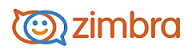
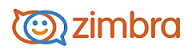
Signing In and Signing Out
You must use a browser to run the ZWC. Not all browsers are supported, so check with your administrator.
When you sign in to your account, you enter your name and password, and select the client version to use. You can select to use the Default client, or change the client version.
Your session remains active until the session expires. If you select the Stay signed in option, you do not have to sign in every time you restart the browser during a day.
If you leave your web client open but do not access your mailbox for a period of time, your session might time out and you will need to sign back in.
Sign In
Open a browser window and enter the URL provided by your administrator.
For example: http://mail.domain.com/zimbra/mail
When the sign in screen appears, type your Username. You might be required to type your full email address as the username (for example, myra@example.com) and your Password.
To be remembered on this computer until the session expires or you sign out, check Stay signed in.
If you do not want to use the Default client, you can change the version.
Click Sign In.
Sign Out
To prevent others from having access to your email account, you should always sign out when you are not using your computer. If you browse to a different site without signing out first, your session might sign out automatically when it reaches the specified timeout.
• In the drop-down menu arrow next to your name in the top right corner, select Sign Out.
-------------------------------------------------------------------------------------------------------
Copyright @ 2005-2017
Synacor, Inc. All rights reserved. "Zimbra" is a registered trademark of Synacor, Inc.